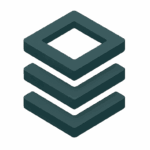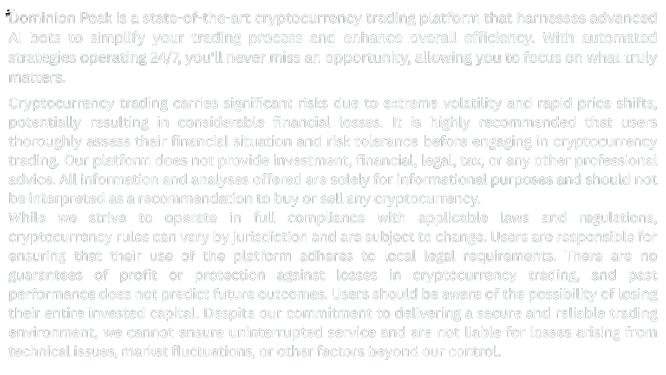Setting up your AI-powered trading bot on Dominion Peak is a straightforward process designed for both beginners and experienced traders. This guide will walk you through the essential steps to configure your bot, connect it to your exchange, and prepare it to make automated trades using powerful signals.
Step 1: Create Your Account
Before you can access the trading bot features, you’ll need to register an account on Dominion Peak.
- Visit dominion-peak.ca
- Click Sign Up
- Fill in your name, email address, and password
- Verify your email through the confirmation link
Once your account is created, you’ll be able to log in and access the trading dashboard.
Step 2: Connect Your Exchange
To enable your bot to trade, you must connect it to your preferred cryptocurrency exchange via API.
Supported exchanges include:
- Binance
- Coinbase Pro
- Kraken
- KuCoin
To connect:
- Navigate to the Exchange tab
- Click Add Exchange
- Choose your exchange from the list
- Input your API Key and Secret Key (generated within your exchange account)
- Click Connect
Ensure you have enabled trading permissions on your API keys (withdrawals should remain disabled for security).
Step 3: Select or Create a Bot
You can choose from pre-configured bots or create your own custom configuration.
To use a template bot:
- Go to the Bots tab
- Select Marketplace
- Choose a bot strategy that fits your risk profile
- Click Clone Bot or Use Bot
To build your own:
- Click Create New Bot
- Name your bot
- Set your quote currency (e.g., USDT, BTC)
- Choose your strategy (e.g., TA-based, signal-based, AI-optimized)
Step 4: Configure Your Strategy
Each bot requires a strategy for when to buy and sell.
Basic strategy settings include:
- Buy signals: RSI, MACD, moving averages
- Sell triggers: % profit, stop-loss, trailing stop
- Max open positions: e.g., 5 at a time
- Position size: fixed amount or percentage of total funds
Customize these parameters according to your market outlook and trading goals.
Step 5: Enable Signals (Optional)
Dominion Peak bots support external and internal trading signals.
To add signals:
- Navigate to the Signals tab
- Choose a provider (or import your own)
- Configure buy/sell actions triggered by the signal
- Assign it to your bot under “Signal Settings”
Signals allow your bot to react faster to market events and increase trading precision.
Step 6: Start Your Bot
Once your bot is configured:
- Click Save & Activate
- Review all settings
- Toggle the Start Bot button
The bot will now begin scanning the market and executing trades based on your strategy.
Tips for a Smooth Start
- Use paper trading first to test your configuration
- Set realistic profit targets (1%–3% per trade is a good starting point)
- Monitor your bot’s performance in the dashboard
Next Steps
Once your bot is up and running, explore more advanced features like Config Pools, Signal Management, and Trade History Analytics.