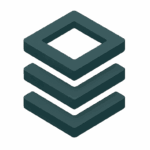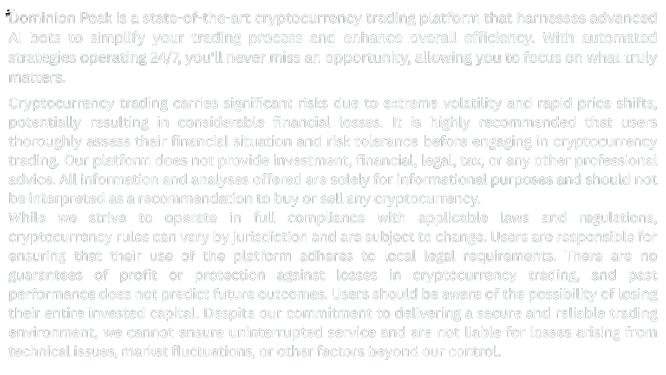Dominion Peak’s trading interface is designed to give users complete control and visibility into their crypto automation. To make the most of your AI-powered bot, it’s essential to understand each tab and its specific purpose.
📌 Overview of Tabs
Each tab in your bot settings plays a key role in defining behavior, strategy, risk management, and performance monitoring.
🧠 1. Dashboard
What it shows:
- Current balance
- Active positions
- Open orders
- Recent trade activity
This is your command center. From here, you can view real-time bot activity and portfolio updates across exchanges.
⚙️ 2. Config
The Config tab allows you to customize how your bot behaves.
Key settings:
- Base currency (e.g., CAD, USDT, BTC)
- Max open positions
- Buy/Sell triggers and cooldowns
- Trailing stop-loss and DCA settings
Think of this as the brain of your bot — it defines how the bot reacts to market conditions.
📡 3. Signals
The Signals tab connects your bot to external signal providers or custom signal integrations.
You can:
- Enable or disable signal usage
- Choose signal sources
- Filter signals by confidence levels or trade type
- Set actions upon receiving a signal (e.g., buy immediately, set a limit order)
This tab is key to automation via third-party insights.
📊 4. Performance
Here you can track your bot’s success over time.
Includes:
- Profit/loss charts
- Best and worst-performing pairs
- Win ratio
- Total number of trades
Use this section to evaluate and fine-tune your strategy regularly.
📚 5. Trade History
A detailed log of all your trades, filterable by:
- Date
- Trading pair
- Order type
- Exchange
Every execution made by your bot — including buys, sells, stop-losses, and failed attempts — is stored here.
🧪 6. Backtesting
Simulate how your settings would have performed using historical data.
Set parameters such as:
- Trading pair
- Time range
- Config and strategy
Backtesting allows for risk-free experimentation before going live.
🔐 7. Security
Your bot’s connection and exchange API management settings are found here.
Options:
- Exchange API keys and permissions
- 2FA (Two-Factor Authentication)
- IP whitelist
- Session management
Protect your funds by reviewing and maintaining security settings regularly.
🔄 8. Sync & API
Manage your bot’s integration with live market data and external tools.
Typical actions:
- Sync balances with the exchange
- Reauthorize access tokens
- Manually refresh open positions
Useful for real-time alignment if any data mismatch occurs.
⚠️ 9. Notifications & Logs
Access logs of your bot’s operations and set up alerts.
Features:
- Push/email notifications on events (e.g., stop-loss, new trade)
- Debug logs for troubleshooting
- System updates or changes in bot status
Helps in monitoring and maintaining full transparency over bot behavior.
Summary
Understanding each tab in your Dominion Peak trading bot empowers you to:
- Control automation more precisely
- Improve performance through strategic adjustments
- Troubleshoot and optimize over time
Whether you’re configuring, monitoring, or optimizing your bot — each tab is a tool in your crypto trading arsenal.